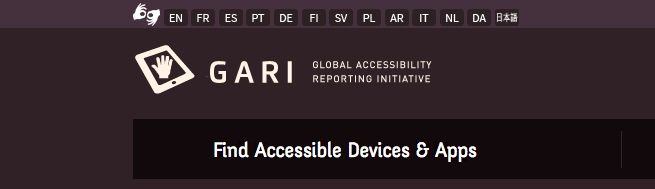There are many degrees of visual impairment ranging from short sightedness through to complete blindness all of which present unique challenges to using a mobile phone.
Phones that offer the ability to increase the size of text on the screen or “zoom in” may be beneficial to someone who has trouble reading small characters but would obviously be of no use to a person who could not see at all.
Likewise, voice control functions and braille phone attachments would be helpful to a user with complete blindness, but may be a step too far for someone whose vision is only partially limited.
Another option that can benefit people with moderately low vision is to have a phone that has a “High Contrast Mode”. This particular feature is useful to those who have difficulty reading text that does not have sufficient contrast with the background. Changing to High Contrast Mode changes the background and foreground colours, most commonly by displaying white text on a black background.
The ability to improve a phone display’s contrast can also help users who are viewing the screen in areas where there is a lot of ambient light and where glare off the screen can make reading the display difficult.
On the other hand, many people experience sensitivity to bright displays and can have trouble focusing on a bright screen while maintaining the ability to distinguish between individual characters. These users actually need low contrast settings, as opposed to people with low vision who need high contrast settings. Therefore a phone that has an adjustable contrast control would be of greater benefit.
The GARI database now has both “High Contrast Mode” and “Adjustable Contrast Control” as searchable options to help identify phones that support these features. To find such phones check the ‘High Contrast Mode’ box or the ‘Adjustable Contrast Control’ box under the vision features section of our online search tool or by clicking on the 'find phones' link at the top of this page.